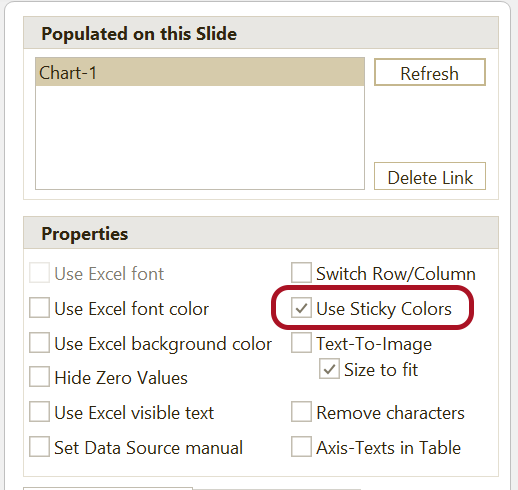Defining Sticky Colors

Before we can automatically display sticky colors in your charts based on text, you'll need to define the associations. Please click 'Sticky Colors' in the ribbon tab. A form will appear, allowing you to specify which colors should be used when specific texts from your workbook are used in a chart:
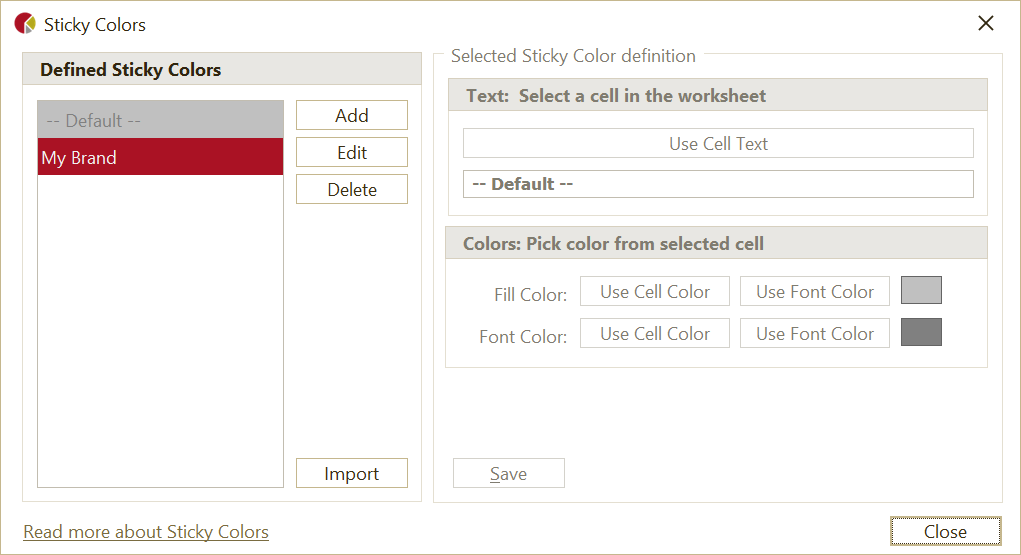
Creating a Sticky Color definition
To define which color should be used for a specific text, please follow these simple steps:
- Select a cell in the worksheet: Choose a cell that has the text you want to use as a trigger for the color.
- Define the Text: Click on 'Use Cell Text' to specify the text that should trigger the color.
- Select a cell in the worksheet: Choose a cell that has the fill color you want to use
- Define the Fill Color: Click on 'Use Cell Color' or 'Use Font Color' to specify the color.
- Select a cell in the worksheet: Choose a cell that has the font color you want to use
- Define the Font Color: Click on 'Use Cell Color' or 'Use Font Color' to specify the color.
Applying Sticky Color definitions
Once you've created Sticky Color definitions, please select the chart for which you want to use the 'sticky colors'. In the 'Populated Pane' in the right side of PowerPoint, check 'Use Sticky Colors' in the pane. Your chart will now display the defined colors based on the texts in the chart: